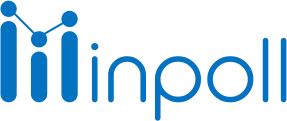Category
Attend Survey
How to Assign Guest User Permissions on Your Salesforce Site
Please note that these permissions are managed through permission sets. Ensure that guest user permissions are correctly configured with these steps:
If you want to ensure that your guest users have the right permissions on your Salesforce site, follow these steps:
Access Site Settings:
Begin by navigating to Setup in Salesforce.
In the Quick Find box, enter Permission Sets and click on it.
Select InPoll Guest Permissions. If you don’t find it, select ‘I’ from the alphabetic search bar above and then find it.
Clone the Permission Set:
Click on the Clone button.
Change the label to InPoll Guest Permissions Clone and change the API Name to InPoll_Guest_Permissions_Clone.
Click on the Save button.
Manage Assignments:
Click on the Manage Assignments button.
Click on the Add Assignment button, select the guest user, and click on the Next button.
Click on the Assign button and then click on the Done button.