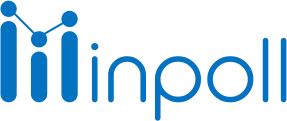Category
Manage Survey Tags
Related Articles
Tags are labels that can be assigned to surveys to help organize them and make them easier to find. Tags can be used to categorize similar surveys and multiple tags can be assigned to a single survey. The Manage All Tags page allows you to view, create, edit, and delete tags.
Here are the steps to manage tags in more detail:
Create Tag: On the Manage All Tags page, click on the Create Tag button. Enter the name of the tag and click Save.
Add Tag in Survey: When creating or editing a survey, you can add tags by selecting them from a list of available tags or by creating new ones.
Edit Tag: On the Manage All Tags page, click on the Edit button next to the tag you want to edit. Change the name of the tag and click Save.
Delete Tag: On the Manage All Tags page, click on the Delete button next to the tag you want to delete. Confirm that you want to delete the tag.
It's worth noting that when a tag is deleted, it will be removed from all surveys that were assigned to it.
Create New Tag: It is used to create new tags that can be assigned to new/existing surveys.
To create a tag follow these steps:
|
Add Tag In Survey: A tag is used to categorize or filter out the survey in the list. To add a tag to the survey follow these steps:
|
Edit Tag : It is used to edit tag names. Users can edit tag names if they are assigned to surveys. To Edit the survey tag follow these steps:
|
Delete Tag: It is used to delete tags. Users can only delete tags that are assigned to surveys. To delete the survey tag follow these steps:
Please note that the tag will not appear anywhere after deletion. It will be permanently removed from the survey. |