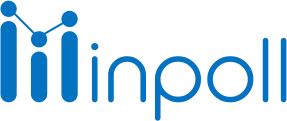Category
Survey Settings
Did you create a survey and then change your mind about what to call it? No problem, you can rename your survey, to do so, click the survey setting from the Other Settings tab. This will put the survey title, survey description, and survey tags in edit mode so you can make whatever changes you wish to make to your Survey. Also, set your survey question pagination. Survey pagination refers to the way your survey is displayed to people and how they interact with it.

Follow these steps to edit the survey title/description/tags
Go to the Survey.
Click on the Other Settings tab.
Update the survey title/description/tags
Click on the Save Changes button.
There are 3 different ways to format the survey questions:
 Default view: The default view shows all the questions of a survey on a page at once to attend the survey. Respondents can scroll to navigate between questions. Before sending the survey, check the survey preview. One question at a time:- The one-question-at-a-time survey format makes it faster and easier to take a survey. Survey takers can focus their attention on one question at a time at the center of the screen, and when they finish answering a question, then they can go to the next question/previous question through the next/previous button. 
Follow these steps to select one question at a time:
|
Add Pagination:- Pagination is the process of separating questions into discrete pages. Pagination is the sequential order of pages, It means we can move from 1st page to 2nd one then 3rd one likewise till the last page. In the survey, we divided the pages into two ways:
Add pagination by section Section divide the survey question in every section of the survey. It shows only a question of the particular section on a page. Follow these steps to add pagination by section:
Add pagination by the question The questions divide survey questions by the number of questions. You can separate the survey questions according to the question number on the next page. Follow these steps to add pagination by the question:
 |