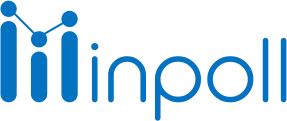Category
Analytics
The Analytic Survey feature allows you to view graphical representations of the responses given by customers for the survey. The type of graphical representation depends on the question type in the survey. There are two types of representation available in Analytics: Tabular and Pie Chart. These representations help customers to understand and study the responses in more depth. The tabular representation shows the responses in rows and columns and the Pie Chart shows the responses in the form of a pie chart with different sections representing different options. These visual aids can help customers identify patterns and trends in the responses, which can be useful for making decisions and taking action based on the survey results.
To access the analytics for a survey, the following steps should be taken:
Navigate to the survey record in Salesforce.
Access the "Summary" tab.
Open the "Analytics" subtab.

In the Analytics tab, you will be able to view the graphical representation of the survey responses based on the question type in the survey. The graphical representation can be in the form of a tabular or pie chart representation. You can also utilize the filter functionality to segment the responses based on specific criteria, such as date, status, etc.
You can also export the data in CSV format by using the export button, This will allow you to analyze the data further using external tools.
The Date Range Filter in the analytics feature allows you to filter the data by a specific date range. This is done by selecting the start and end date of the range you want to filter on. The filter uses calendar controls to adjust the time or date selections. You can select a single contiguous range of dates, or use the filter to exclude dates within the specified range. This allows you to view the survey responses that were submitted within a specific time frame, which can be useful for analyzing trends over time or comparing results from different time periods.

To apply a date range filter in the analytics feature, follow these steps:
Go to the "Analytics" tab of the survey record in Salesforce.
Click on the "Change" button next to the "Date Filter"
Select a "Start Date" and "End Date" for the range you want to filter on.
Click on the "Apply Filter" button.

This will filter the survey responses based on the specified date range, and display the results in the graphical representation. You can repeat this process to change the date range or clear the filter.
To clear a date range filter in the analytics feature, follow these steps:
Go to the "Analytics" tab of the survey record in Salesforce.
Click on the "Change" button next to the "Date Filter"
Click on the "Clear Filter" button.
This will remove any filter applied on the date range and show all the responses again.
It's important to note that when filtering by date range, only the responses that were submitted within the specified date range will be visible. Responses submitted outside of the range will not be included in the results, so it's important to keep that in mind when analyzing the data.