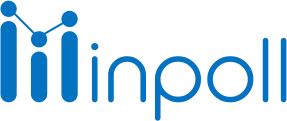Category
Analytics
The Overall Analytics page provides an overview of the survey participation by displaying various statistics using graphical representations. The page shows the number of users who have attended the survey, as well as those who have partially or fully completed it. The graphical representations used on this page include bar graphs and pie charts that display the number of users who Attended Survey on a date-wise basis and the percentage of users who have partially or fully completed it. Additionally, the page shows the total number of surveys in the organization, the number of active distributions, and the total number of partial or completed responses. These visual aids help to quickly understand the survey participation and identify trends in the data.
To access the overall analytics page, follow these steps:
Go to the "Surveys" tab in Salesforce.
Click on the "Show More" button.
Click on the "Overall Analytics" tab.
On the Overall Analytics page, the bar graph compares the number of partial and fully completed responses. The dark blue shade on the bars represents the total number of complete responses, and the light blue shade represents the total number of partial responses.

The Bar Graph also has a unique feature that allows the user to switch between a month view and a day view. In the month view, the Bar Graph shows the user response data according to the month, while in the day view, it shows the user response data on a day-by-day basis. This feature provides flexibility and allows the user to view the data in the way that best suits their needs.

Pie Charts are a graphical representation of data that is used to show the proportion of different categories in relation to the whole. They are typically used to show percentage data and are useful for showing the relative sizes of different categories.

On the Overall Analytics page, the Pie Chart shows the percentage of each survey attended by users out of the total number of surveys attended. The user can toggle between different months to view the data for each month. For example, if there are three surveys X, Y, and Z and the total number of responses is 20, with 10 responses for survey X, 4 for survey Y, and 6 for survey Z, then the Pie Chart will show X as 50% (10 out of 20), Y as 20% (4 out of 20) and Z as 30% (6 out of 20). It is a useful visual aid to understand the proportion of different categories and makes it easy to compare them.
Surveys Count: This is a numerical representation of the total number of surveys present in the Salesforce organization. The count increases when a new survey is added and decreases when a survey is deleted.
Active Distributions Count: This is a numerical representation of the total number of active distributions present in the organization. Active distributions are the number of surveys whose distribution is active, and users can attend these surveys.
Partial Responses Count: This is a numerical representation of the total number of responses given by users who have filled out the survey partially. These responses are collected when the user does not complete the survey and leaves some questions unanswered.
Complete Responses: This is a numerical representation of the total number of responses given by users who have filled out the survey completely. These responses are collected when the user completes the survey and answers all the questions.