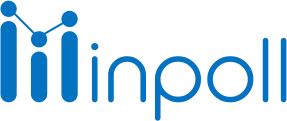Category
Summary & Responses
Users have the ability to export survey data to download the survey results. To do this, they can use the "Export" button to download the responses in a CSV file. The file will contain details such as the survey name, user name, submit date, and status. Users can also choose to download selected data in a CSV file, rather than all the responses.
To download individual data, follow these steps:
Go to the survey.
Click on the "Summary" tab.
Click on the "Responses" tab.
Select the required user responses by checking the corresponding checkbox.
Click on the "Export Selected" button in the Action dropdown menu.
Click on the "Apply" button to download the selected data in a CSV file.
Please note that you can also filter the responses using the filter button, before selecting the specific responses you want to export.

To download all user responses, follow these steps:
Go to the Survey.
Click on the "Summary" tab.
Click on the "Responses" tab.
Click on the "Export" button.