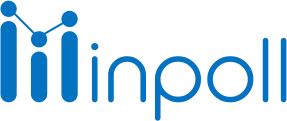Category
Summary & Responses
The "Response" tab displays a table of all the responses received from customers. You can find the total number of responses for a survey in the "Summary" tab. A survey response is a single submission of a survey, whether the respondent completed the survey in full or only partially. Responses are recorded when a respondent completes the survey and clicks the "Done" button. Unread survey responses will appear with a white background and read responses with a light grey background. Additionally, you can filter out responses by user.
A Partially Completed response occurs when a customer starts a survey but does not answer all the questions. This can happen when the customer didn't have time to complete the survey, they lost interest or they were disqualified from certain questions. You can filter the responses based on their statuses if you want to view specific responses.
It's important to keep in mind that the "Not Submitted" response is different from the "Incomplete" response, in which the customer answers some of the questions but not all of them.

Follow these steps to view the response.
Go to your survey.
Click on the summary tab.
Click on the responses tab.
In the Individual Responses of your survey results, each response will have one of the following statuses:
Status | Description |
Completed | When the customer attends the survey and answers every question of it. |
Partially completed | When the customer presents a survey question but does not answer all questions. |
Not submitted | When the customer participates in a survey but does not answer any questions. |
By clicking the drop-down at the end of the user response, you can see the response to each question in detail, a dialog box will appear containing each question of the survey and its response. The model also contains the username, survey status, submission date, and an action drop with options such as mark unread, print, and delete.

The scorecard tells the summary of the responses here. It focuses on the total number of responses, number of questions, and total views.

Total Number of responses | This represents the total number of user responses number and percentage. |
Several questions | It shows the total number of questions in this survey. |
Total views | It shows the total views count on your attended survey. |