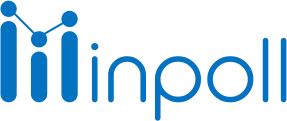Category
Summary & Responses
Filter rules allow you to segment your survey results and focus on specific aspects of your data. For example, you can filter by question and answer to view the responses of those who answered a certain way. You can also filter by completeness to view only complete responses and status. Additionally, you can filter by date, read, and unread responses.
The Search box allows you to filter responses by keywords, such as the name of a respondent. This allows you to quickly locate specific responses.

To filter survey responses, please follow these steps:
Go to your survey.
Click on the "Summary" tab.
Click on the "Responses" tab.
Click on the "Filter" button.
Select filter criteria, such as by question and answer, completeness, date, read/unread, etc.
Click on the "Apply Filter" button to view the filtered responses.
Filter Types | Description |
Date | Select the submit date and select from date to start date.
 It filters out the response between date ranges. |
Completed | It will filter out all 100% completed user responses.  |
Partially Completed | It shows those user responses, which is a partially completed survey. |
Read | All viewed responses will be filtered out in this.
 |
Unread | All unread or non-viewed user responses will be filtered out. |
Questions Response | You can filter out all responses related to the question filter. 
|
When filtering by date, you can select a date range by choosing the "Submit Date" option. You can then select a "From" date and "To" date to filter responses that were submitted within that date range. This allows you to view responses that were submitted within a specific time frame.
When filtering by question response, you can select a specific question and filter responses by the answer given to that question. This allows you to view responses for a specific question and understand how different answers were given.
When filtering by Unread, you can filter out all responses that have not been viewed yet. This allows you to quickly identify responses that have not been reviewed yet.
To clear an applied filter, follow these steps:
Go to your survey.
Click on the "Summary" tab.
Click on the "Responses" tab.
Click on the "Filter" button.
Click on the "Clear All Filters" button.
This will remove any applied filters and show all responses again.