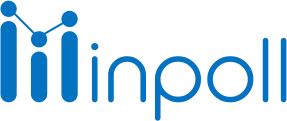Category
Set Up InPoll
InPoll Installation from AppExchange
This guide provides step-by-step instructions for installing the InPoll app from Salesforce AppExchange into your Salesforce instance. The InPoll app allows you to manage polls and surveys directly within Salesforce.
Prerequisites
A Salesforce account with System Administrator or AppExchange Installer permissions.
Access to Salesforce AppExchange.
Step 1: Log in to Salesforce
Go to the Salesforce Login Page and enter your credentials.

Ensure you have the necessary permissions to install apps.
Step 2: Access Salesforce AppExchange
Open your browser and go to Salesforce AppExchange.
Sign in with your Salesforce credentials.
Use the search bar to search for "InPoll".
Step 3: Select the InPoll App
From the search results, click on InPoll.
Review the app details, features, and user reviews to ensure it meets your requirements.
Step 4: Install the App
Click the Get It Now button.

Step 5: Choose Installation Option
You will be prompted to choose the installation option:
Install for Admins Only: If you are installing for yourself or your admin team.
Install for All Users: If you want to install the app for all users in your Salesforce org.
Install for Specific Profiles: If you want to install the app only for selected user profiles.
Select the option that best fits your needs and click Install.
Step 6: Grant Permissions
During installation, you may be asked to grant certain permissions. Make sure you allow all necessary permissions for the app to function properly.
Step 7: Review and Confirm Installation
After reviewing the permissions, click Continue.
Salesforce will begin installing the app. This may take a few minutes.
Step 8: Complete Installation
Once the installation is complete, you will see a confirmation message.
Click Done to finish the process.
Congratulations! InPoll is now installed and ready to use in your Salesforce environment. Use it to create engaging surveys and gather valuable feedback from your users.