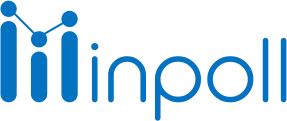Category
Set Up InPoll
Survey Settings Options Guide
Overview
The Survey Settings in InPoll allow administrators and users to customize and manage survey behavior, appearance, and data collection parameters. This guide provides a detailed explanation of these options to help you optimize your survey processes.
1. Setup Survey Site
InPoll offers two types of survey sites:
Webapp Site
1.1 Salesforce Community Site
Using Salesforce Community Site: Selecting the Salesforce Community Site in InPoll settings provides a distribution URL specific to the Salesforce community site for sharing surveys.
Creating a Community Site for your InPoll Survey offers the following advantages:
Secure Collaboration: Safeguard Salesforce data while enabling secure access for external users (e.g., customers, partners).
Enhanced Engagement: Provide a user-friendly environment for survey participation and feedback sharing.
Branding and Customization: Match the site to your organization’s identity for a cohesive user experience.
Self-Service: Allow users to independently access surveys, submit responses, and view results.
Data Integration: Sync survey data with Salesforce for actionable insights.

Setup Community Domain and Site
1.2 Web App Site
Using WebApp Site: Enabling the WebApp site option allows Salesforce and non-Salesforce users to participate in surveys. This provides a Community Domain Site link for sharing the survey.
A dedicated web app interface enables seamless and direct survey participation:
Flexibility: Users can switch between the Salesforce Community Site and the web app.
Broader Audience Engagement: Enhance user experience by providing a platform-independent option.
Improved Accessibility: Facilitate participation for users outside the Salesforce ecosystem.

2. Setup AI Setting
Leverage AI-driven suggestions to enhance the survey experience:
Default Integration: Includes a pre-configured ChatGPT key with limited usage.
Unlock Unlimited AI Capabilities: Integrate your own ChatGPT API key for extended functionality and greater flexibility.

3. App Administrator Setting
Configure notifications for usage limits and ensure seamless operations:
Notification Setup: Assign an admin to receive email and system notifications when limits are reached.
Simple Configuration: Search for and select the desired admin’s name in the settings field.

System Admin Configuration Guide
4. Advanced Mapping/Distribution Configuration
InPoll provides powerful features for advanced distribution through customizable triggers. These triggers can be created easily with a user-friendly interface, requiring access to the metadata/tooling API. You have two options for configuration:

4.1 Use Session ID
The Session ID option allows for simple distribution without additional configuration. However, it comes with the responsibility of understanding session timeout settings in Salesforce. If inactive for a configured time, the session will be terminated, requiring reauthentication to prevent unauthorized access.
4.2 Use Named Credentials with Auth Provider
This option offers several benefits:
Streamlined Authentication: Named Credentials centralize authentication settings, removing the need for manual authentication handling in Apex code. With an Auth Provider, OAuth 2.0 flows like refresh tokens are automatically managed.
Ease of Integration with External APIs: Named Credentials simplify the connection with third-party services, securely managing tokens without hardcoding them in your Apex code.
Security Best Practices: Named Credentials securely store sensitive information like tokens, minimizing security risks while Salesforce handles authentication to external systems.
Setup Connected App And Named Credentials
Important:
If you plan to use the Survey Copy URL feature, you must select one site type (Salesforce Community or Web App). This selection ensures proper functionality for distributing survey links.
If you are using the Response Mapping functionality for a newly added object, you must configure the admin setting.
For the Email Send functionality, you must configure either Session ID or Named Credentials.
When creating a survey, ensure the Scheduler is activated to manage scheduled processes.