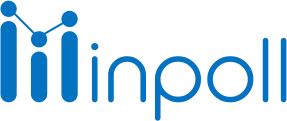Category
Manage the Survey
Surveys in draft status allow you to prepare content and make adjustments until you’re ready to publish. While in the draft, the survey remains private and inaccessible to attendees. This status is useful for reviewing and refining your survey content and logic.
Key Points About Draft Status Surveys:
Editing and Revising:
In draft mode, you can freely modify questions, adjust logic, and add new elements to your survey.
Use this time to fine-tune the content and structure to ensure it aligns with your objectives.
Testing:
Preview the survey to see how it will appear to attendees.
Conduct tests by sharing it with a small, internal group to identify potential issues and ensure it meets quality standards.
Requirements Before Publishing:
Ensure at least one question is included in the survey, as surveys without questions cannot be published.
Finalize content, question flow, and logic. Once published, the survey cannot be altered, and creating a new version is necessary for any adjustments.

Steps for Drafting and Preparing to Publish:
Creating the Survey:
Go to the "Surveys" tab in Salesforce.
Click "Create Survey" to start your survey draft.
Building Content:
In the "Edit survey" button, add questions and configure any advanced features, such as branching logic.
Schedule survey:
In the "Survey Scheduler" module, set the start and end dates to activate the survey distribution URL as needed.
Status Management:
The survey will default to "Draft" status while you build and revise.
When the survey is ready, change to "Publish" to distribute.
Publishing Preview:
Before publishing, preview, and test to ensure your survey looks and functions as intended.