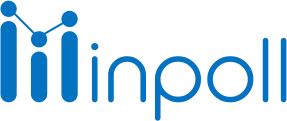Category
Manage the Survey
Surveys must be in a published state in order for people to receive and complete them. When a survey is published, it becomes available to be distributed to attendees through various methods such as email, web link, or embedded on a website.
Once the survey is published, the "Response mapping and Send" functions will be enabled and can be used to distribute the survey to attendees. The "Response mapping" function will update the survey distribution list with any changes made to the distribution list in Salesforce, and the "Send" function will send out the survey to the attendees on the distribution list.
It's important to note that after publishing a survey, you can't make any changes to the questions or logic of the survey. If you need to make changes, you'll have to create a new version of the survey and republish it.
To publish a survey, follow these steps:
Create a new survey by going to the "Surveys" tab in Salesforce and clicking on the "Create New Survey" button.
Build the survey by adding questions and advanced features such as logic in the "Edit survey" button.
Once the survey is completed, go back to the "Edit survey" tab.
It should be in "Draft" status by default.
Select "Publish" to make the survey available for distribution to attendees.

It's important to note that once a survey is published, you can't make any changes to the questions or logic of the survey. If you need to make changes, you'll have to create a new version of the survey and republish it. And also, You can also verify the survey before publishing by previewing the survey.
That's correct. Here are a few more notes about publishing a survey:
After publishing the survey, you will be able to sync the survey with Salesforce objects such as Leads, Contacts, and Accounts. This allows you to send the survey to specific individuals based on data in your Salesforce account.
After publishing the survey, you will also be able to send the survey through triggers such as workflow rules, process builder, and Apex code. This allows you to automate the distribution of the survey based on certain criteria.
Once a survey is published, it can no longer be unpublished. However, you can archive the survey so that it's no longer available for distribution, but the survey and its responses will still be accessible for analysis and reporting.
To publish a survey, at least one question must be added to the survey. Surveys with no questions cannot be published.
It's also important to note that, before publishing the survey, you should also verify the survey by previewing it and testing it by yourself or with a small group of users. This can help you identify and fix any errors or issues before distributing it to a larger group of attendees.