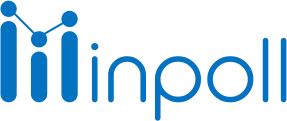Category
Design & Manage
Inpoll Survey makes it easy to create and send surveys. The process includes the following steps:
Create a Survey: Users can create a custom survey by clicking on the "Create New Survey" button, entering a survey title and description, and adding and editing questions. Users can also create a survey from a template or by cloning an existing survey.

The "Create Survey" button allows you to create a custom survey where you can enter a title and description, and then use the survey builder page to add various types of questions.
The survey template feature allows you to save time by starting with a premade template and then customizing it to fit your needs.
The survey cloning feature allows you to create a new survey by copying an existing survey and then modifying it as needed. This can be a useful way to save time when creating similar surveys or when making slight adjustments to an existing survey.
Add & Edit Questions: On the survey builder page, users can add various types of questions, such as multiple choice, checkboxes, dropdown, short answer, paragraph, rating, and slider. Each question type has basic and advanced settings to configure answer options.
Build Logic: Users can access the "Build Logic" feature to control the behavior of the survey and enhance the quality of the data by adding multiple logics. For example, users can use Question Build Logic to control the path of respondents based on their answers to previous questions. �
Formatting Text & Survey: Inpoll Survey allows users to fine-tune the look and feel of the survey and questions' text with rich text format. For example, users can change the view of survey questions on the survey page or question text format.
Preview & Send Your Survey: Users can preview the survey in desktop view and mobile view to view the look and feel of the survey and find common mistakes or logic issues.
Response Mapping Feature: Allows users to map survey responses with object fields. There are two tabs namely (a)object mapping and (b)sync log. Users can map responses with existing object fields or create new objects. Users can also remove unwanted question mappings from the populated mapping list, and set the sync status with object mapping. "Add Fix Value" is used to map a string with a specified field, either a newly created or existing field.