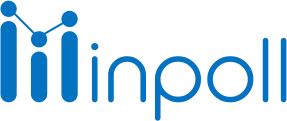Category
Get Response & Sync Mapping
Synchronizing Mapping for Seamless Data Integration
Delve into the realm of seamless data integration through Response Mapping between InPoll Survey and Salesforce. This guide uncovers the mechanics behind workflow automation, survey triggers, and data synchronization with Salesforce records, resulting in enriched insights and comprehensive analysis.
A Mapping Action acts as a link between a survey and a Salesforce object. Within this action, you can specify when fields will be synchronized with your Salesforce account. Response mapping enables workflow automation to trigger surveys and push survey data back to Salesforce records for contextual analysis.
The response mapping is utilized to store the survey response in Salesforce object fields. If you intend to store survey question responses, you need to sync the mapping with an object and then execute the Sync Setup. To synchronize the survey mapping, users need to save the survey.
This functionality provides teams with increased flexibility to create smart segments and journeys based on Salesforce account data. It encompasses both configuring field mappings and selecting the sync direction.
To map a survey with a Salesforce object using response mapping, follow these steps:
Map with the object:
Navigate to the Response Mapping section within your survey.
Choose an existing Salesforce object for mapping or create a new object via the Create New Object link.
Save the mapping by clicking the "Save Mapping" or "Create Object" button.
OR
Create a new object:
Click on the Create New Object link.
Provide an object Label and API Name. Add an optional Description.
Description is an optional field.
Click the Create Object button.
Activate the toggle button.
Click the Save Mapping "Save Mapping" button.

Response Mapping of survey questions with object fields
The section is to choose the fields to map the source and destination objects.
Follow these steps to map the survey questions with object fields
Go to the Response Mapping section of the survey.
Select an object for mapping or click on the Create New Object (e.g., Account, Opportunity, etc.).
Each question is pre-mapped with an object field by default.
Adjust object fields for each question as needed.
Save the mapping by clicking "Save Mapping."
Some Important Notes:
Before creating a new custom object in Salesforce, ensure you have appropriate permissions and consult your Salesforce administrator.
You have the flexibility to map surveys with existing objects or create new ones.
Related fields in objects with question names will be auto-suggested for mapping.
If a related field doesn't exist, InPoll Survey will auto-create a field with the same name as the question.
You can edit the field name by clicking on the edit icon of the field.
Each question is mapped according to its data type, ensuring alignment with relevant object fields.
You can remove question field mapping, if you don't want to store question responses in the object field.
By default response mapping status will be inactive.
You can edit your survey question field to map.
You need to activate the mapping by toggle button to store the response value.
Save the mapping to store response values.
By mastering the art of synchronizing mapping with InPoll Survey and Salesforce, you unlock the potential of seamless data integration. Effortlessly trigger surveys, synchronize data, and uncover insights with precision, empowering you to make data-driven decisions that foster growth and elevate the customer experience.
Users choosing InPoll Survey for your data integration needs.