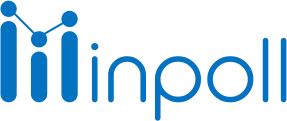Category
Get Response & Sync Mapping
Sync log surveys display the status of the object mapping, i.e. Whether the object mapping has passed or has failed. Users can check out all logs of attended surveys. If the Survey sync mapping status succeeds, it means that survey questions are mapped with Salesforce objects and fields.
Users also have the option to re-sync failed mappings, filter the sync logs, export the mapping sync logs details, and delete sync logs. These options provide users with more flexibility and control over their survey data syncing process.
It's important to keep in mind that these processes require appropriate permissions, and it's important to check with your Salesforce administrator before proceeding with these steps.

To run the survey mapping and review sync logs, users can follow these steps
Create survey mapping with object
Now enable Sync Setup
Click the save mapping button
Send a survey to other user. Note that the logs will only display if the survey is attended by the user.
Now click on the sync mapping.
Click on the sync logs tab.
Review mapping logs.
Some extra things to do |
|
| If survey response mapping fails due to some reasons then we have a feature to re-sync survey mapping. With the help of re-sync, it will again store responses in the selected object. You can re-sync multiple logs together.
|
| Here user can filter a list of mapping logs. We have two filters that we can apply to the list. We can filter on the basis of failed logs and success logs.
|
| Users can download all/selected sync logs and store them offline. These exported logs are stored in the form of CSV.
|
| If the user wants to delete selected/all sync logs then the user can select the delete option to delete logs. It will erase selected Logs from the list.
|