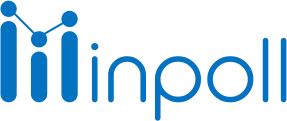Category
Design & Manage
After creating your survey and naming it, you can start setting up your questions. Editing existing questions is easy—just click on a question to add/edit.
Adding a New Question:

Click on Create New Survey
In the Builder Survey tab, go to questions.
Click on Add New Question.
Select the Question Type you'd like to add to your survey.
Add the question to your survey.
Type your question text and answer choices, and review the available options like Formatting Question and settings.
Click Done.

Copy and Paste Questions in Bulk (Another option to add questions to the survey)
Another option to add questions to the survey is by copying and pasting them in bulk. This allows you to copy and paste questions and answer options into Inpoll Survey all at once, instead of adding each question one by one.
Question Settings:
Each question has additional settings you can configure under Edit, Advance, Help Tip, Build Logic, Duplicate or Copy a Question.
Edit: Add or update your question text and answer choices, and turn on additional settings that affect what kind of data your question collects.
Advance: Change your validation options from the Advance tab and how your question is displayed.
Help Tip: When creating a question, you can give the Help Tips of a particular question.
Build Logic: For some closed-ended question types, you can Add Logic to direct respondents to a specific question, based on their answer to the question.
Duplicate: Copy the question to create a duplicate version in another place in your survey.
Switching Question Types:
When you add or edit a question, you can change the Question Type using the dropdown menu to the right of the question text. However, if a question has Question Build Logic, has a published survey, has an archived survey, or has already collected responses, you cannot edit the question type.
Adding or Deleting Answer choices:
You can add or delete answer choices using the button on the right of those fields. You can use the symbol

to add a new answer choice to the question. However, this option is only available if the question hasn't collected responses and hasn't been published. Also, you can use the symbol to remove or delete the answer choice. However, at least 2 answer choices are required to add to the question, and this option is only available if the question hasn't collected responses and hasn't been published.