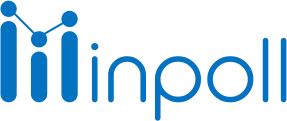Category
Design & Manage
Tags are assigned to the survey while creating a new survey. These tags are used to categorize similar surveys. Users can assign a tag to multiple surveys. Also, multiple tags can be assigned to a survey. Manage All Tags page contains a list of all the tags that can be assigned to the survey. Features available on the Manage All Tags page are as follows:
Create tag
Add tag in survey
Edit tag
Delete tag
Create new tag
It is used to create new tags which can be assigned to new/existing surveys.
Follow these steps to create a tag :
Go to the dashboard.
At the top right corner, click on the Show More Action ( )button.
Click on the Manage Tags link.
Click on the Create New Tag button.
The window Create New Tag will appear.
Enter Tag Name (mandatory field) and Description (optional field).
Click the Save Tag button

Add tag in survey
Tag is used to categorize or filter out the survey in the list.
Follow these steps to add a tag to the survey:
Go to the surveys page.
Go to the survey.
Select the Edit survey button.
Select survey settings or click on the edit icon.
Go to add a tag for the survey field and search for a tag.
Click on the tag.
Click the Save Change button.
Edit tag
It is used to edit tag names. Users can edit tag names if they are assigned to surveys.
Follow these steps to edit the survey tag :
Go to the dashboard
At the top right corner, click on the Show More action button.
Click on the manage tags link.
Click on the tag action button.
Click the edit tag link.
Change tag name and/or description
Click the Save Tag button.
Delete tag
It is used to delete tags. Users can only delete tags that are assigned to surveys.
Follow these steps to delete the survey tag.
Go to the dashboard.
Click on the Show More action button.
Click on the manage tags link.
Click on the tag action button.
Click on the delete link.
A confirmation popup will appear, click on the OK button.
It will notify that the tag is deleted.
Note:
The tag will not appear anywhere after deletion. It will be permanently removed from the survey.