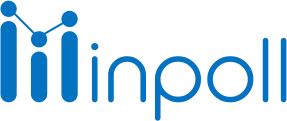Category
Design & Manage
InPoll Dashboard
1. Overview
The InPoll Dashboard provides an intuitive interface to track survey performance and response analytics in real-time. It offers insights into published surveys, complete and partial responses, and a breakdown of daily response rates. The dashboard helps users monitor engagement and refine survey strategies effectively.
2. Accessing the Dashboard
Login to Salesforce: Use your credentials to log into your Salesforce instance.
Navigate to the InPoll App: Open the App Launcher and select the InPoll app.
Open the Dashboard Tab: Once in the app, access the dashboard tab.

3. Dashboard Features and Metrics
Key Metrics
Total Published Surveys: Displays the total number of surveys currently published.
Complete Responses: Tracks the number of fully completed surveys.
Partial Responses: Shows the number of surveys started but not completed.
Total Responses: The sum of complete and partial responses for all surveys.
Interactive Features
Response Analytics
View by Date
View by Months
Visit Help Page
Provides quick access to documentation for managing surveys and understanding response analytics.
4. How to Use the Dashboard
Monitor Survey Engagement:
Track published surveys and their engagement metrics in real-time.
Use the Response Rate Graph to identify trends in participation.
Analyze Response Data:
Compare Complete Responses against Partial Responses to assess survey effectiveness.
Identify days with the highest or lowest engagement for optimizing future surveys.