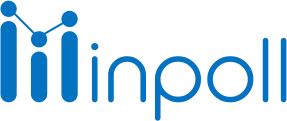Category
Design & Manage
Build logic only works for closed-ended question types such as Multiple choice, Checkboxes, Dropdown, and Rating. It does not work for open-ended question types such as Short answers, paragraphs, and sliders. It can be used to skip certain questions based on certain conditions or to show certain follow-up questions depending on how a previous question was answered. Keep in mind that building logic can make the survey more complex and harder to understand for the respondents, so use it sparingly and make sure that the survey flow is still intuitive and easy to follow.
To build a logic:
Click the Builder tab.
Go to the question to which you want to build logic.
Click on Edit
Click the Build Logic button after the Advanced tab.
Select the operator, then select a response.
Select a question to display (if the condition should matched).
Click Save.
Note:
The build logic will be applied only to the next questions. Ex. If you have added 5 questions to the survey and you want to add logic to the question then if you are adding logic on the 2nd question you can apply the logic for the last 3 questions (3, 4, and 5).
You can edit or delete already applied question build logic.
Build logic takes effect when a respondent clicks the next button to advance through the survey.
When build logic is applied, we automatically renumber questions and page numbers, if you have pagination enabled.

Test your logic! Preview the survey to test all possible logic paths before sending it out. Responses aren't recorded when previewing. |