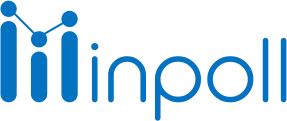Category
Design & Manage
Add Max Length allows the user to set a maximum number of characters for a text-based input field.
Add Max length to the question
Follow the below-mentioned steps to add maximum length for a text-based question type.
Click on Survey Builder.
Add/edit a question.
Click on the Advanced tab.
Select Add max length.
Specify the max length of the question.
Click Done.

It's important to note that the maximum length is a validation constraint that is enforced on the client side. This means that it will prevent users from typing more than the specified number of characters in the text field, but it will not prevent them from submitting a form with more characters if they bypass the validation constraint. Therefore, it's recommended to also enforce the maximum length constraint on the server side to ensure that the data is properly validated before it's stored or processed.
Note:
If the field type is a string, the default max length will be 18 characters.
If the field type is a Text Area, the default max length will be 255 characters.
If the field type is Integer, Currency, Percent, or Double, the max length will be 18 characters.
Add Max Length is not available for all question types, like Checkboxes, Dropdown, etc. It is only available for text-based input fields like Short Answer and Paragraph.
Exceeding the max length limit will prevent the user from submitting the survey.